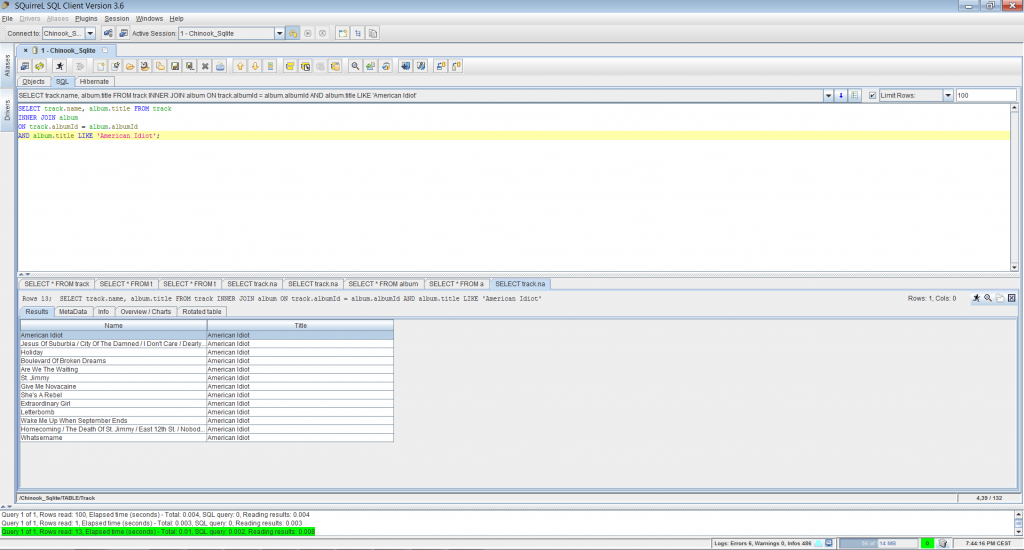SQL: Setup a Learning Workbench with SQLite and SQuirreL
Install SQLite
To download SQLite you only need to download a file from the project homepage of SQLite. Select download, and precompiled download for your prefered operating system.
Unzip the folder with the binary, and place it in a folder that is accessible from your command line interface (The terminal on Mac/*nix systems and Powershell or cmd on Windows). This is a folder that is in the path variable. Here is how you can add a folder to the path on several operating systems.
Open the terminal, and type sqlite3.exe.

Download sample dataset
The next step is to download the data we are going to use. Luckily for us, there are many sample databases available online. One of these is the Chinook database. Download the dataset from here. Unzip the database, and find the ‘Chinook_Sqlite.sqlite’ file. Move this to a folder, and start sqlite3.exe with the path to the database as argument. j
Validate the downloaded database by displaying the tables it contain (and then, if you want, run a query to see some content – just for fun.)

Download SQuirrel SQL, a SQL query tool
You have done great! We now have a functional database with both SQLite and some data we can use. We could stop now, and do what we want with SQLite, but for us to work better it would have been great having a tool beside the CLI to interact with the database.
SQuirreL is just such a tool. An Open Source SQL-workbench with support for several database-systems including MySQL, Oracle, DB2 and SQLite. In this GUI tool you can navigate the database, run queries, display graphs of how tables are related and more.
Find the installation files here. Select the build approprate for your operating system, run the file downloaded and run through the installation.
Connect SQuirreL with your database
Eu Wern Te has written a short guide to how you can install a JDBC-driver for SQLite, and connect SQuirreL to the sqlite-database. To summarize, you will need to download the JDBC-driver, add this to SQuirreLs lib-folder. When this is done: open SQuirreL, add the driver and then make an alias where you in the URL-field insert the path to the SQLite-database. You will need to fill out several fields, so check out the guide.
Once you have connected SQuirreL with the datasbase, you can connect and communicate with the database through this tool.